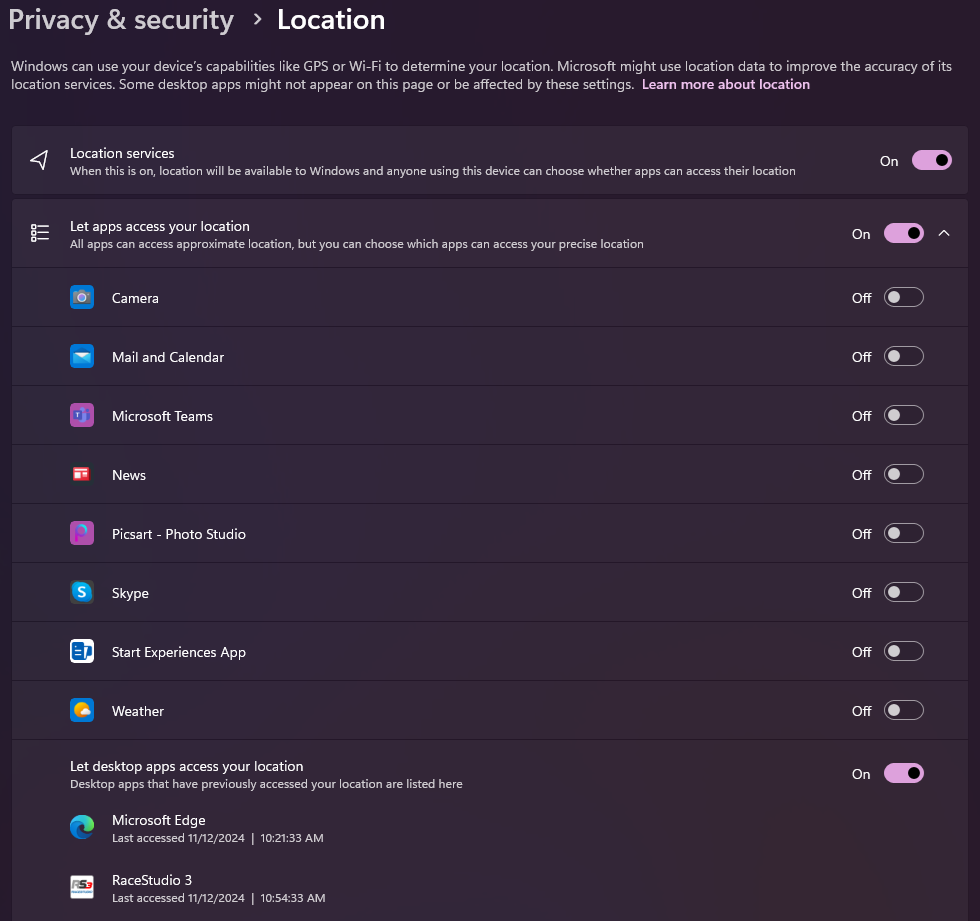Wi-Fi Networks¶
This section explains how to use the Wi-Fi toolbar button to connect your PC to AiM devices.

Possible Issues Using Windows 11 - 24H2¶
Note
After updating to Windows 11 (24H2), RS3 may not detect Wi-Fi networks unless you enable Location permissions in the system privacy settings. Follow the steps below to resolve the issue.
After updating to Windows 11 (24H2), you may notice that the operating system has introduced new privacy controls.
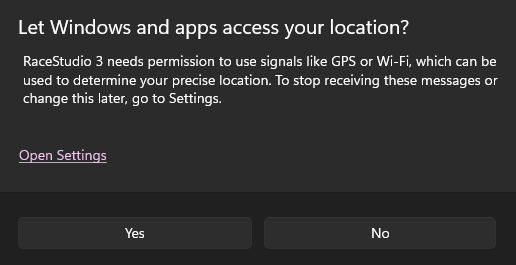
According to Microsoft’s documentation: “Access to APIs that provide the necessary Basic Service Set Identifiers (BSSIDs) will be restricted to only those apps that the user has configured as being allowed to access the user’s precise location. That consent to use the Location service is configured in Windows Settings > Privacy & security > Location.”
To enable Wi-Fi connectivity in RS3, you need to allow access by enabling three settings, where the third is nested inside the second.
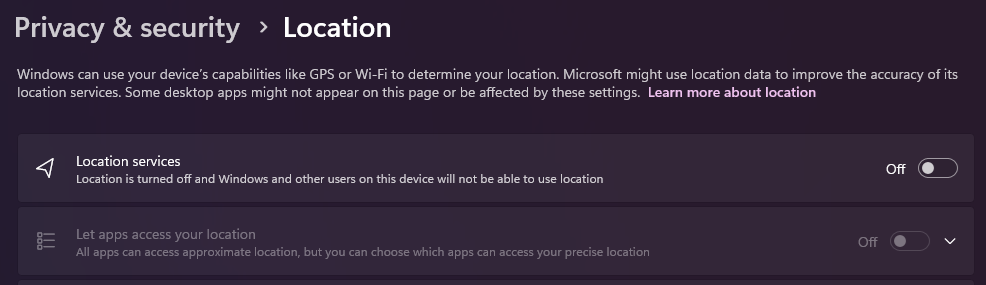
Please enable the options shown in the following screenshot: