Devices¶
In this part of RaceStudio 3 you can view and manage all AiM devices connected to your PC.

The Devices window is vertically divided into two parts:
Left (Filtering): Choose which connected AiM device to work with.
Right (Details): Contains multiple windows, each dedicated to a specific functionality.
Live View¶
Available only for devices with a camera that support video streaming, such as all SmartyCam models. From here, you can fine-tune the camera’s field of view directly in RaceStudio 3. You can also save a snapshot of the current view to help you position overlays in areas with free space.
Live Measures¶
This window shows a table with the current values of all channels managed by the device. You can calibrate channels, force channel values to test alarms, or trigger the start recording logic.
Data Download¶
This window allows you to download all data and videos from AiM devices. The download process is the starting point for all analyses you can perform with data and videos.
Note
 AiM Tech Tips short video, presented by Bryc Talley: “Downloading Data”.
Click here to open the August 9th, 2024 video.
AiM Tech Tips short video, presented by Bryc Talley: “Downloading Data”.
Click here to open the August 9th, 2024 video.
WiFi and Properties¶
Use this window to configure the device’s WiFi network settings. If the device does not support WiFi, this section will not be visible.
You can also pre-set fields such as Racer Name and Vehicle Name (among others). These fields will then be automatically populated during the download phase.
Settings¶
This window allows you to configure device-specific parameters, which depend on the firmware. It is particularly useful for devices without a built-in display, as RaceStudio 3 is their only interface.
Tracks¶
This window lists all tracks (*.tkk files) stored on the device. Track files are essential, as they provide the device with information for:
Time zones and daylight saving time
Lap timing triggers
Predictive Reference Lap in Device¶
See Predictive Reference Lap for a complete overview of predictive lap times.
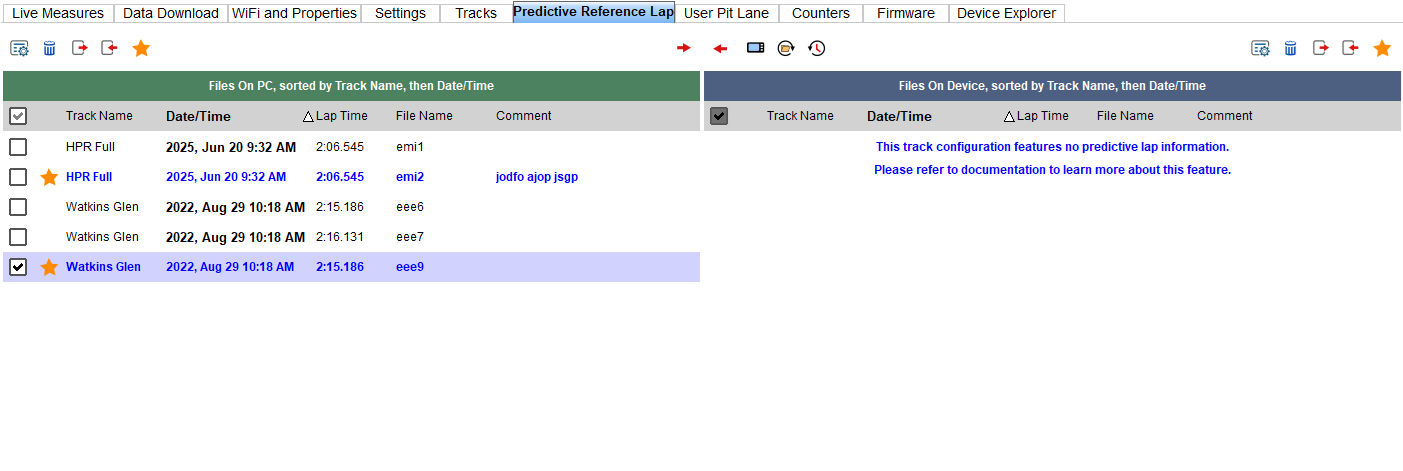
In this window you can set the strategy used to compute predictive times.
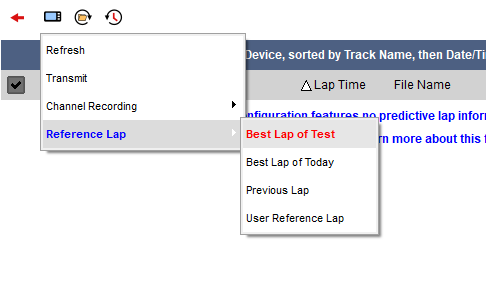
Predictions are always computed against a reference lap, which can be:
The best lap of the session
The best lap of the day
The previous lap
A reference lap saved by RaceStudio 3 Analysis
For reference laps from Analysis (*.prl files), you can select which files to move into your device and which one to set as default.
The lower half of the window contains two file lists: * Left: Files stored on your PC * Right: Files stored on your device
This window also works as a file manager, allowing you to import/export, delete, rename, or add comments to files.
Important
Reference laps are strictly bound to a track configuration. Only one default reference lap file is allowed per configuration. This behavior is similar, but not identical, to user pit lanes (see below).
User Pit Lane in Device¶
See User Pit Lane for a complete overview of pit lane management.
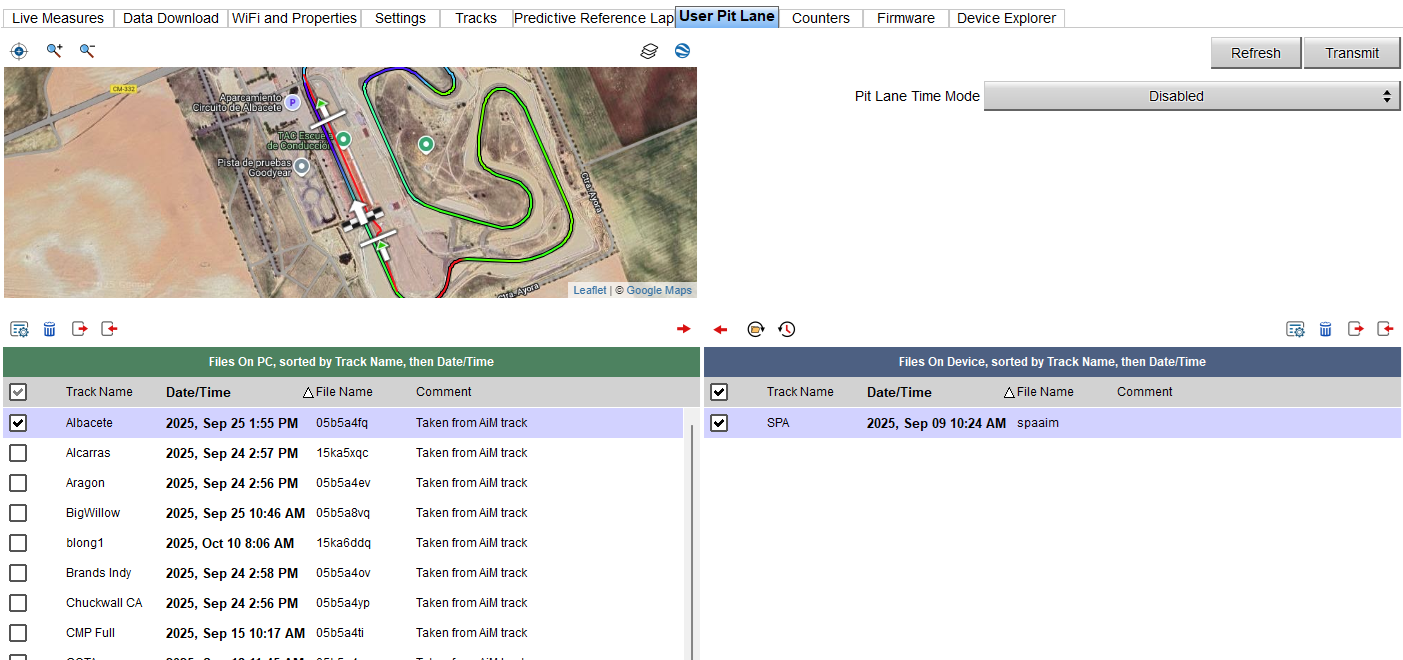
Here you can choose the strategy used by the device to trigger pit lane computations.
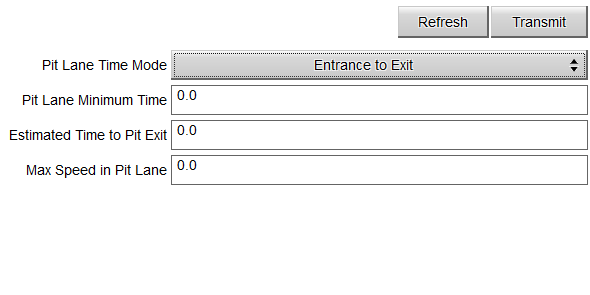
If you have created pit lane files (*.upl files), you can select which to move into your device.
The lower half of the window contains two file lists:
Left: Files stored on your PC
Right: Files stored on your device
This window also acts as a file manager for importing/exporting, deleting, renaming, or commenting files.
Important
User pit lanes are strictly bound to a track’s start/finish line position. When multiple configurations share the same start/finish line, the same pit lane definition can be used across them. This behavior is similar, but not identical, to predictive reference laps.
Counters¶
This window displays the odometers stored in the device. Depending on the configuration, you can set or reset some of them. On certain devices, fuel usage can also be monitored here.
Startup Logo¶
This window allows you to customize the startup logo displayed on your device.
Firmware¶
This window provides an overview of the firmware versions of the device and all connected CAN expansions. A useful option here is Export for AiM, which allows you to send device information to AiM Support.